BIT LOCKER IN WINDOWS 8: LOCKING AFTER UNLOCKING THE DRIVE WITHOUT RESTARTING THE MACHINE
STEP-1
Copy the following which is in RED and paste it on a Notepad file.
manage-bde -lock G: -forcedismount
Please take a note to replace the G: with the corresponding one of your Bit Locker drive Letter.
Save the Notepad as lock.bat
Copy this file to the C:\Windows folder.
STEP-2
Now Copy the following which is in GREEN and paste it on a Notepad file.
Windows Registry Editor Version 5.00
[HKEY_CLASSES_ROOT\Drive\shell\runas]
@="Lock"
[HKEY_CLASSES_ROOT\Drive\shell\runas\AppliesTo]
@="G:\\"
[HKEY_CLASSES_ROOT\Drive\shell\runas\command]
@="runas /user:AxelBlaze\\administrator /savecred c:\\windows\\lock.bat"
[HKEY_CLASSES_ROOT\Drive\shell\runas]
@="Lock"
[HKEY_CLASSES_ROOT\Drive\shell\runas\AppliesTo]
@="G:\\"
[HKEY_CLASSES_ROOT\Drive\shell\runas\command]
@="runas /user:AxelBlaze\\administrator /savecred c:\\windows\\lock.bat"
make the following changes:-
In the @="G:\\" part, put the Drive Letter of your Bit Locker drive. Eg. @="D:\\"
In the @="runas /user:AxelBlaze\\administrator /savecred c:\\windows\\lock.bat" part,
pay attention towards,user:AxelBlaze\\administrator.
AxelBlaze is my Computer Name.
You have to replace AxelBlaze with your Computer Name (You can check it by Right clicking My Computer Icon on your Desktop and Selecting properties. Else, you may type sysdm.cpl in RUN or COMMAND PROMPT and press ENTER, you will get the Computer Name).
After theses changes, save the Notepad as lock.reg somewhere on desktop.
STEP-3
Now, double click the lock.reg file. It will give out some warnings, don't worry, Click YES and you will get a Completion Message and Click OK.
STEP-4
Now go to Command Prompt or RUN, type lusrmgr.msc and enter.
you will get
a Console Window for Users and Group. It will look like the below given
picture. (Click on the picture to enlarge it.)
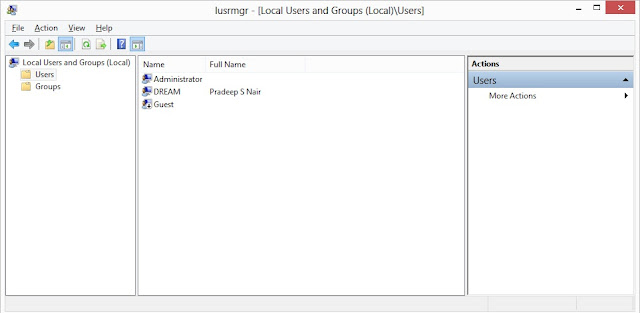
STEP-5
Right Click on the Administrator and Select Properties ( If u dnt get the
Administrator then dnt get confuse, just click on user that option will come)
Administrator then dnt get confuse, just click on user that option will come)
remove the tick mark in front of "Account is Disabled".
It should look as follows:-
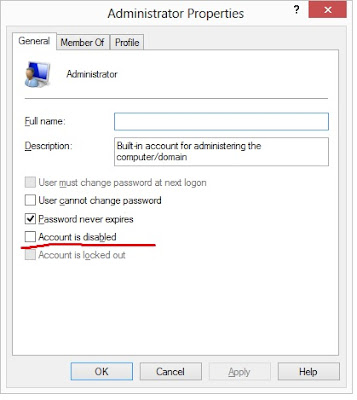
STEP-6
Now, Right Click the Administrator and select Set Password.
There will be a Warning Message as follows:-
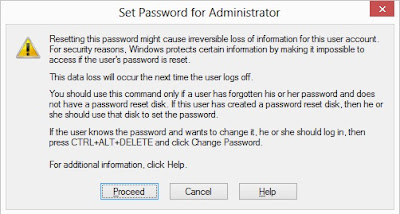
Click Proceed and the next window opens:-
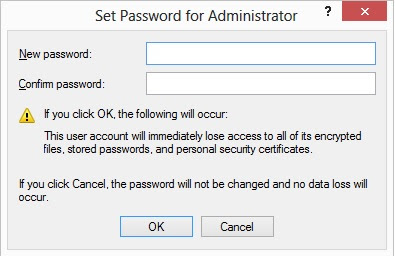
Give a Password of your Choice in the First Space and repeat the same in the next space.
Click OK.
You will get a Confirmation that the Password is Set. Click OK.
STEP-7
Restart your Machine.
Unlock your Bit Locker drive with your password.
STEP-8
Now Right Click the Bit Locker Drive.......
You will see...
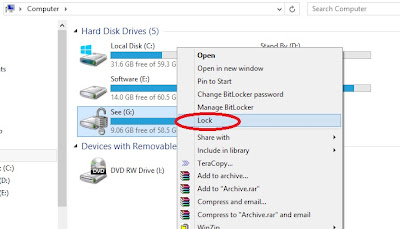
A selectable "Lock" in the context.
Click the "Lock".
the following appears..
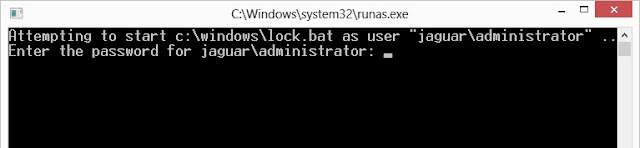
Type the password which you have given in STEP- 6.
You will not be able to see what you type, so please be careful to give the correct password.
A black screen pops up...... and ..
Your Drive is Locked....!
That's all...
----------------



0 comments:
Post a Comment